Global Edit and Import Student Updates
August 10, 2024
We finally did it — Global Edit is here! 🎉 We also improved the “Import student updates” feature and added several other tweaks in our latest batch of releases.
Global Edit
Recently we launched our new Global Edit feature that allows you to apply changes to many rows of data at the same time, even for different values.
For instance, in the image shown below using fake data, five students are selected. Open the “More Actions” menu at the top right of the table. Next, select the option to ”Global edit selected“.
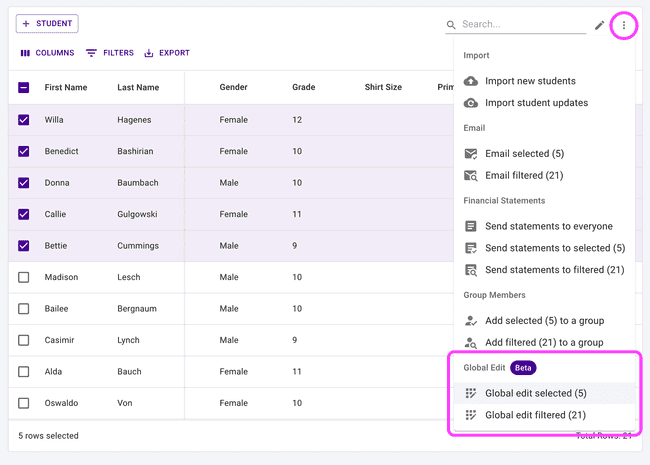
This opens up a dialog where you can choose which fields to update, then select the new value for that field that will apply to all of the students being edited. In the image below, the director is going to update the shirt size and primary role for the five selected students.
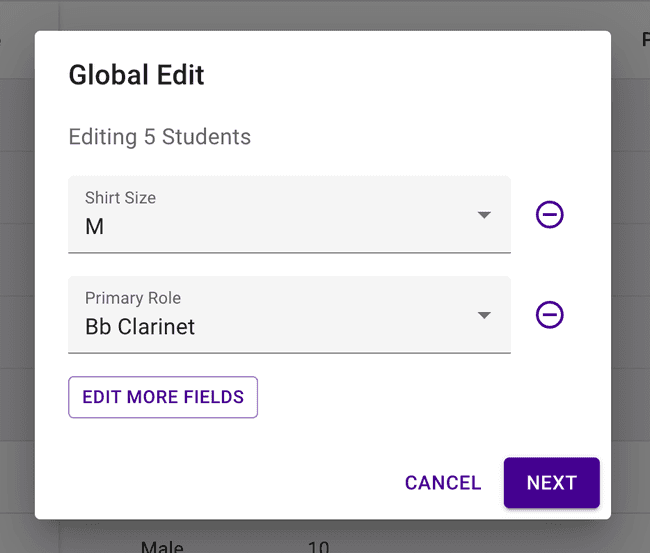
After that you can confirm the values before making the edits all at once. Done!
Global Edit is available for the following tables and data fields:
- Students
- Grade
- Is Eligible
- Shirt Size
- Primary Role
- Inventory
- Category
- Brand
- Model
- Condition
- Quality
- Library
- Category
- Composer
- Arranger
- Uniforms
- Type
- Category
- Style
- Size
- Color
Edit Mode
As a reminder, Presto also has “Edit Mode” for the students table and a few others, launched in Summer 2022. Edit Mode allows a table to act like a spreadsheet, allowing you to move from cell to cell to directly edit data.
Import Student Updates
The “Import student updates” feature has a major upgrade with the addition of the member column. This field acts as the unique identifier for the student, allowing you to update any other field in the student’s record.
The Member column in the import CSV file will allow the following values:
- Student ID
- FirstName LastName
- LastName, FirstName
When our system finds a match for the member field, it will update the record with the new data you provide in the import file. This means you can add email addresses to students if you didn’t have them in the system already! 🙌
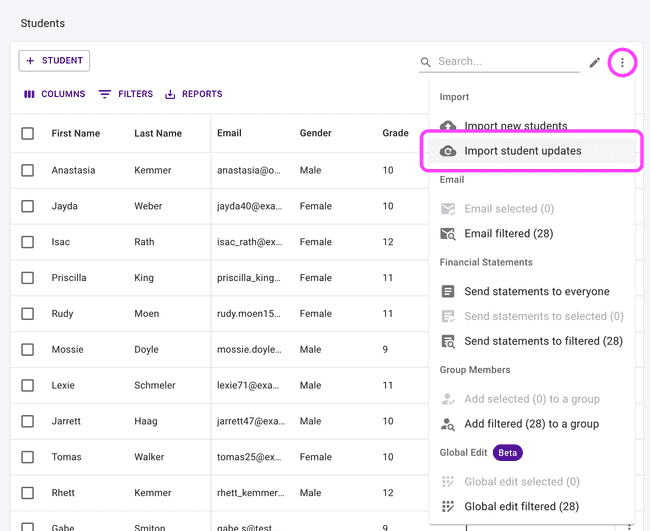
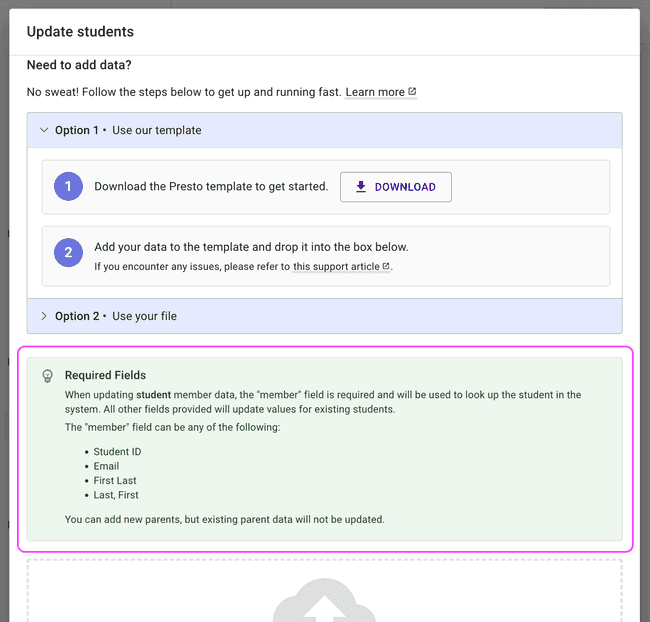
New Member Data Fields
All members — students, parents, and directors — will now have the following fields available to add and edit:
- secondary email
- secondary phone
Additionally, students will have the following field available: previous campus
Other Items
- The event colors in Google Calendar events will look proper in dark mode now. They should match the same colors that you see in Google.
- Directors and Admin users will see a more button-like “See all settings” button in the “Global Settings” menu inside the gear icon.
- Import Student Updates was removing data for any field that you sent in that was empty. For example, if you had a value for “address one” for a student, and you sent in an empty value for “address one” in the import file, the address would be removed. No longer — now, if you send in an empty value, the field will be ignored and the data will remain unchanged.
- We fixed an issue where an organization director could un-assign students from district forms. District forms are meant to be assigned by a District Administrator for all students, parents, or directors, depending on how the Administrator set it up. Directors can no longer remove assigneents from district forms.
Talk to us
Let us know if you have any questions — send an email to support@presto-assistant.com.