Dec 2022 Release Notes
December 31, 2022
We finish up the year with a fresh batch of Presto goodies like dark mode, email signatures, and more. Let’s dig into the new features and improvements we released in December 2022 — we were busy!
Dark Mode
Our team works in dark mode in most apps. If you also love the low-light lifestyle, we’ve updated the Presto web application to support dark mode. We think it looks pretty sharp!
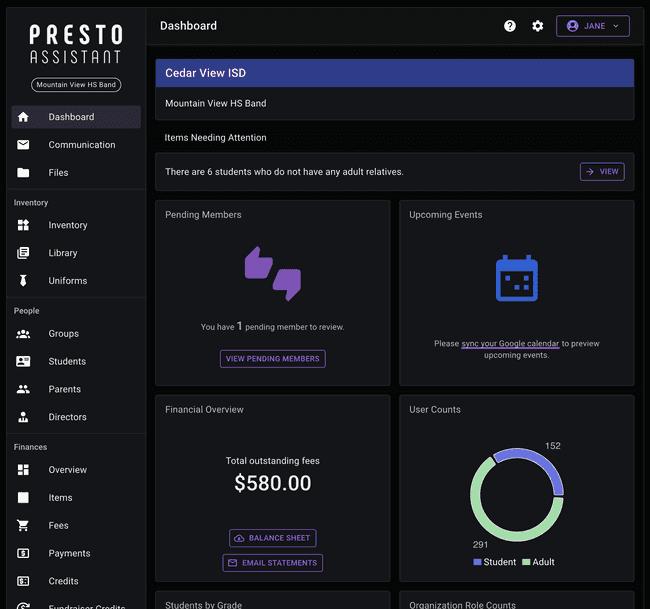
You can toggle between light and dark mode using the Quick Settings gear at the top of any page.
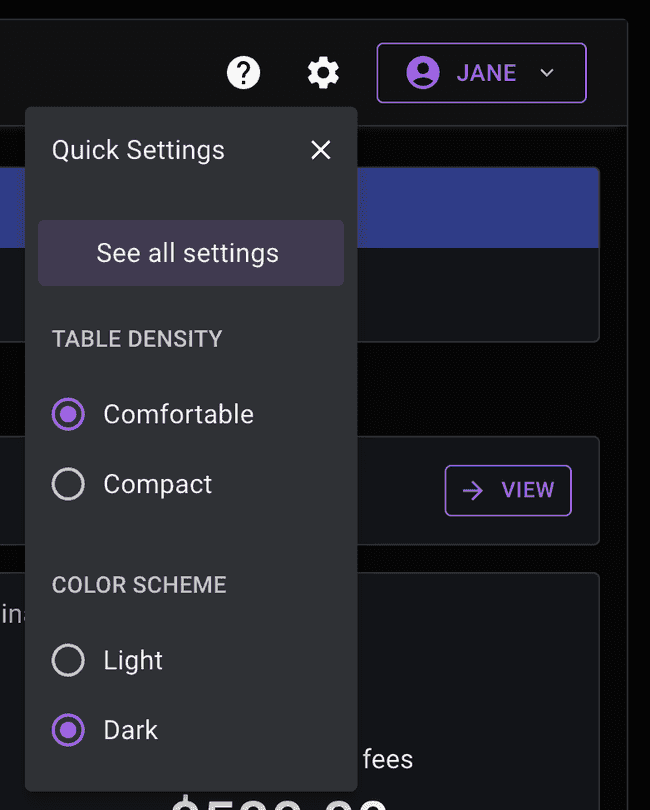
Email Signatures
New in your Profile Settings page, you can set up an email signature that will go out with each of your emails.
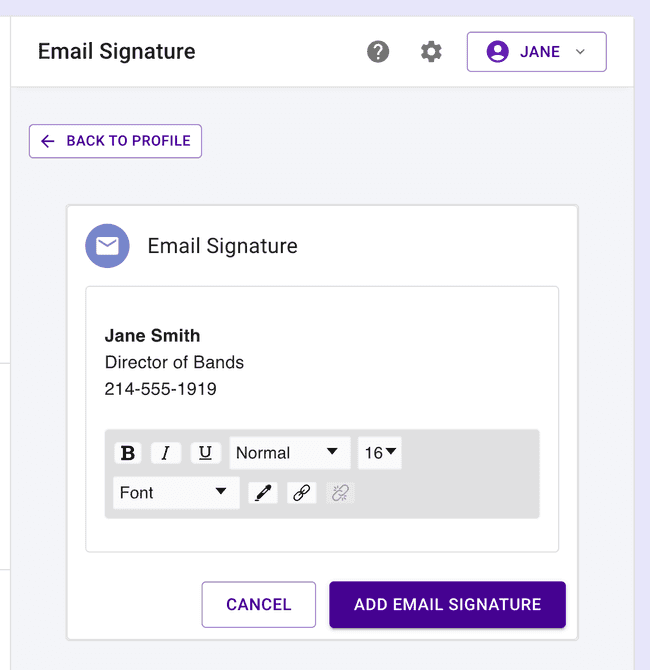
Send Financial Statements to Selected Members
Use the Students table’s “More Actions” to send financial statements to filtered/selected members. The financial columns in the table (updated once per hour) make it handy to determine who has a balance, and then filter by another value like the “1st period” group. Voila — your list of members is ready! Their connected adult relatives will also receive the financial statement, just like all email sent through the Presto system.
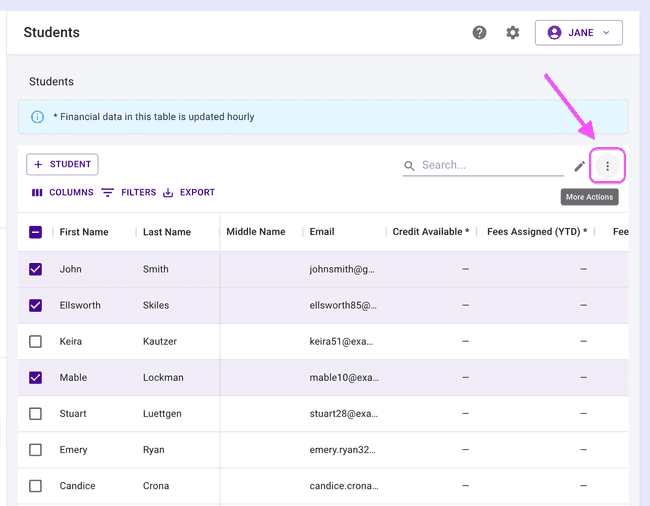
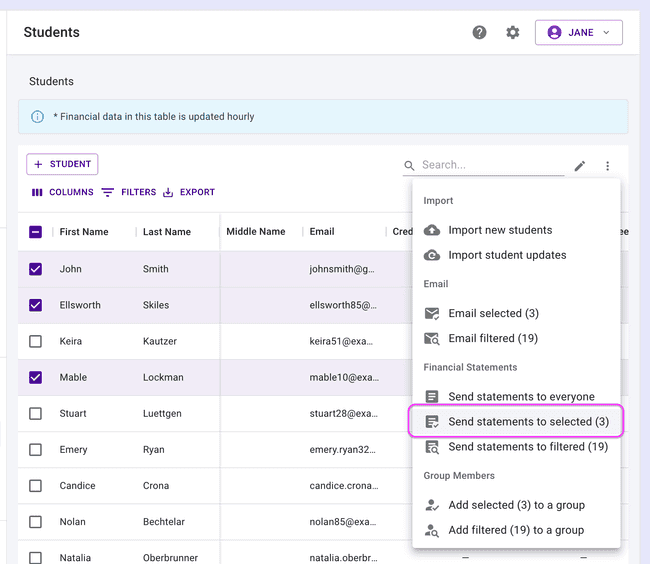
You can still send financial statements to all members or all members with a balance from the same “More Actions” menu or from the Finances Overview page.
Quick Inventory Check-in and Check-out
Let’s pretend you have a line of woodwind students in front of you ready to check out instruments. You pull up the inventory table and filter by the “Woodwind” category. Now you can find the student’s instrument and use the “Quick Checkout” button in the table to assign the instrument to the student.
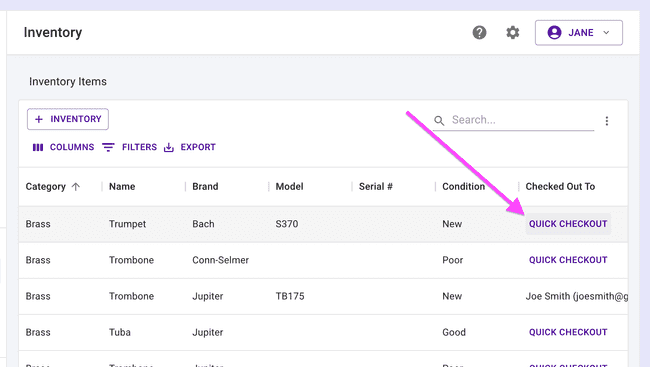
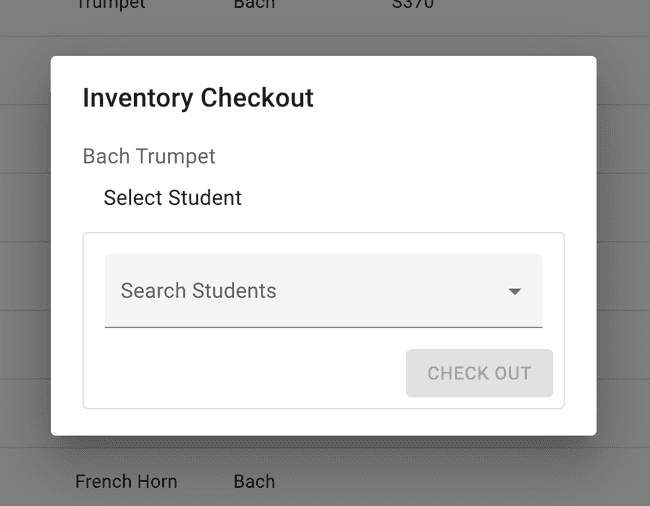
When the student returns the instrument, you can use the “Quick Check-in” button in each row’s “More Actions” menu to return the instrument.
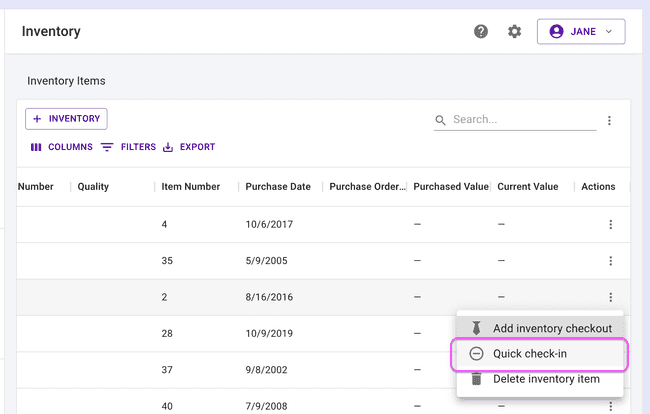
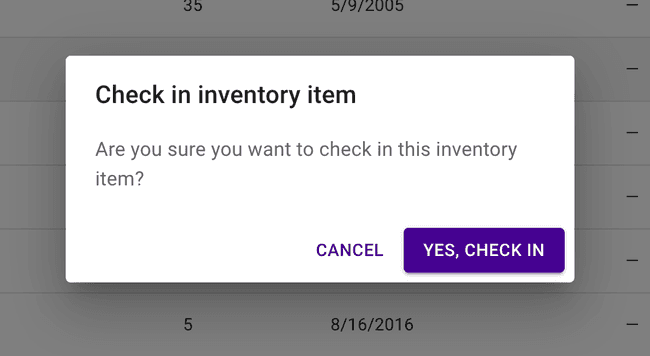
Other Items
- The Fees table is sporting the updated table we call the Data Grid. This allows multiple filters and seeing all data at the same time. More tables will be updated soon!
- When parents and students join your organization using their Member Claim Code, they can “claim” their member profile with your group more quickly.
Send us a note
Please contact Presto support with any questions or suggestions.