Email Improvements and Financial Filters
March 13, 2022
Team Presto had a blast at TMEA 2022 talking to old friends and co-workers and meeting lots of new people. So much positive energy! Since then we’ve been doing a bit of pre-Spring cleaning. Check out what we’ve been up to!
Email Improvements
CC list: In your organization settings page, you can now set up all emails for your Presto user to be carbon copied (a.k.a. CC’d) to your organization’s directors and/or to a list of emails that you add.
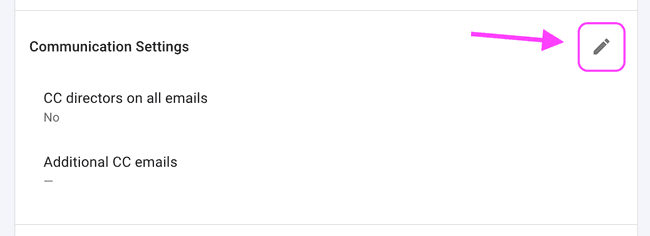
The Bounced Emails table is renamed as the Suppressed Emails table. You will only see a link to this page if you have members not receiving emails. We normally update the suppressed email list one time per day in the wee hours of the night. Please reach out to Presto support with any questions.
You have more visibility into the reason a member of your organization is not receiving emails from the Presto email service provider. It’s almost always because of one of these reasons:
- The email address is misspelled.
- The recipient has a full inbox.
We also spent a lot of time digging into why some emails to Yahoo and Microsoft email domains were being rejected. After some experimenting with different setups, all Presto Assistant organizations now work on a more robust email system. If you do “tech speak”, all Presto email is now sent through a dedicated IP address. Presto email service has, and has always had, a sterling reputation in the industry, so we expect emails to be delivered correctly.
TIP: Keep an eye out for the Suppressed Email list. If we are trying to send emails to known email addresses that are not able to receive them, the email address will end up on the suppressed list again. If you can work with your members to get the “Reason” fixed, then it’s good to remove the email from the list and try again. Thanks for helping us keep the email system working well!
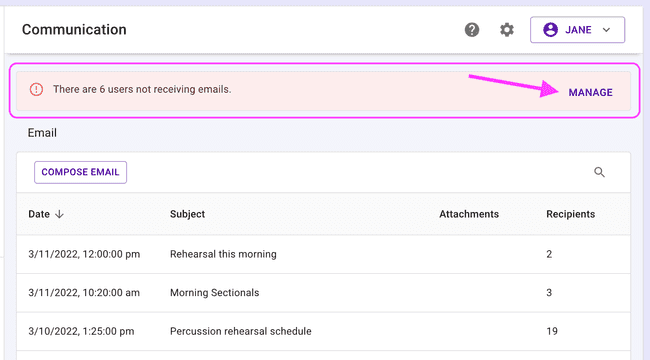
Finances Roundup
Online Payments with Stripe are currently being tested by a handful of schools in Houston and Dallas. It’s all looking good and should be available to a broader base of Presto districts soon.
Financial Accounts are now required when using any aspect of the finances feature. This handy support article explains how to add Financial Accounts. This change prepares the way for Online Payments. You’ll be able to specify if Financial Items should belong to different accounts like “Campus Activity Fund” or “Booster Account”. Hopefully this keeps you and the campus bookkeeper on good terms!
Financial Payments: You’ll notice two new filters in the Financial Payments table: payment type and date range. We hope these filters make it easier to quickly find the data you need!
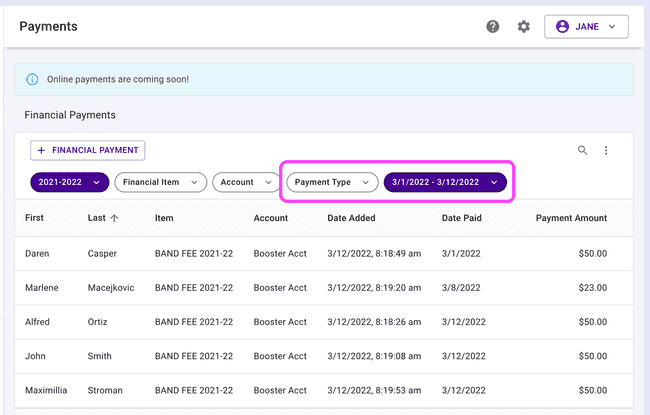
Credit Transfers have arrived. You can transfer a credit between two family members now. If Johnny overpaid by $20.00 and hasn’t used that credit yet, you can transfer the credit to a family member. That credit will be available for a director to apply the credit to a fee.
To create a credit transfer, go to the detail view of a credit that has an amount remaining. Near the bottom of the page, you’ll see an action item titled “Transfer credit” if the credit has an amount remaining.
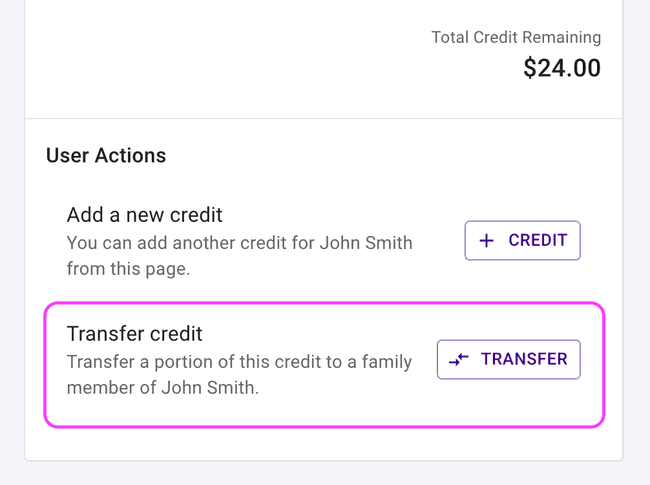
Items Needing Attention
The Dashboard is sporting a new section called Items Needing Attention. This is meant to highlight tasks that need to be completed.
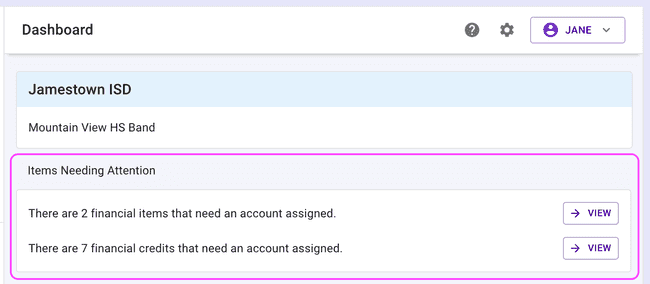
If you have any Financial Items or Financial Credits without a Financial Account, we show links to those pages so you can update the data. Right now, these items must be manually updated one-by-one.
Menu Separation
In the upper right portion of your Presto Assistant view, you’ll notice two icons next to the Profile Menu button. Use the Profile menu to see Profile settings, switch organizations, join a new organization, or sign out.
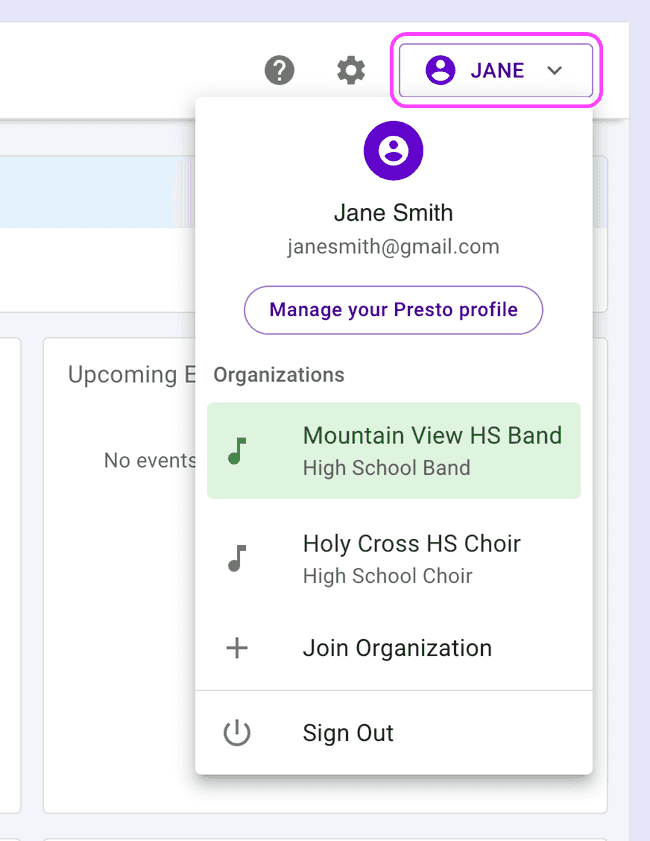
The Settings menu links to “settings” for your district and organization. From this menu, you can also adjust the sizing of all table data in the web application by toggling between “Comfortable” and “Compact”. If you want to see more data on your screen all at once, choose “Compact” here.
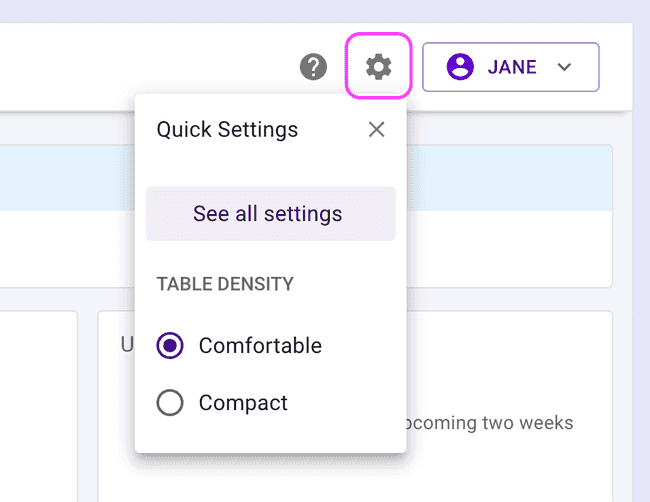
The Help menu has links to the support site, this Release Notes page, and the in-app Feedback form.
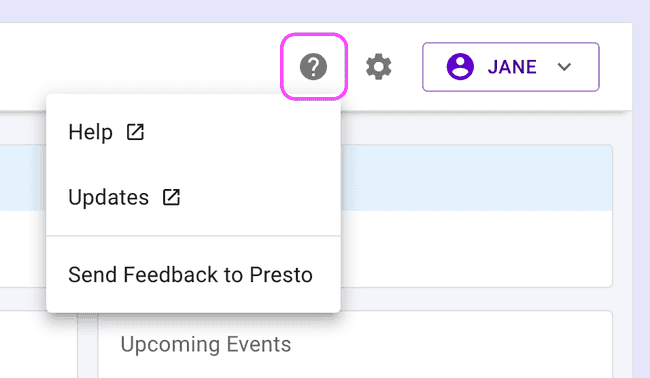
District Inventory
District Administrators and Assistants can tell the Presto system to create Custom Barcodes starting at a certain number. These serialized barcodes can help you add new inventory items that are in line with your current barcode system. To find this feature, press the gear icon in the inventory table.
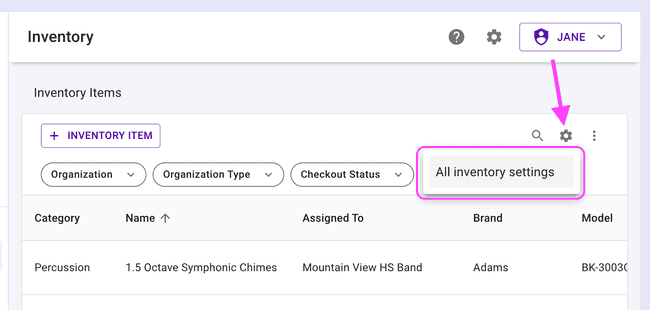
Other Goodies
Buckle up tight, we’ve been busy!
- The Presto support site continues to grow. Check out some articles HERE!
- The student view now includes their inventory checkouts.
- All Presto users can update their password from the Profile Settings page. If you were using the “Forgot Password” workflow, that still works, too!
- Uniform data pages now show any Custom Barcode data that your district or organization has provided.
- Submitting feedback had a couple of issues, but that’s all fixed up. We appreciate all of your feedback!
- Library items can be assigned half grade levels now. You can finally categorize that grade 2.5 literature!
- District users can sort inventory by Custom Barcode. The Presto system’s barcode data is a mix of letters and numbers, so the sort will treat all numbers like words (e.g. 99 will appear after 10000, because 9 is greater than 1). We think it can still be helpful.
- Stripe payments were showing in the web app as “pending” even though they were successful. All fixed up now. Your members will see the correct Stripe statuses pretty quickly moving forward.
Coming Soon
- Online payments have been rolling out slowly to some campuses. Let us know if you want to be next to set up online payments through Stripe!
Get in Touch
Please contact Presto support with any questions or suggestions.