Edit Payments and Download Statements
October 06, 2021
One glance at a social media feed is all you need to know we are in BANDTOBER. Welcome to the cool weather and the choreography rehearsals! Today we have some spicy treats for you around the finances area along with several other improvements. Let’s get it started!
Download Financial Statements
Directors asked for a way to hand out financial statements to students. We listened and built it! (Good customer service is good!) Now you can download detailed financial statements for every student in your organization.
From the Financial Overview page, you can choose to download all students at once or choose individual students.
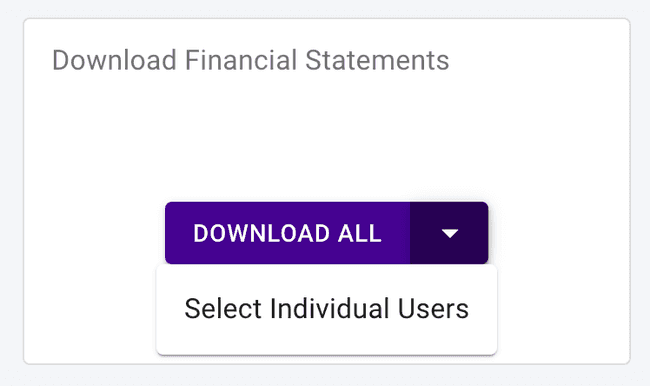
On each member’s details page, you can also download a statement to print for that one individual.
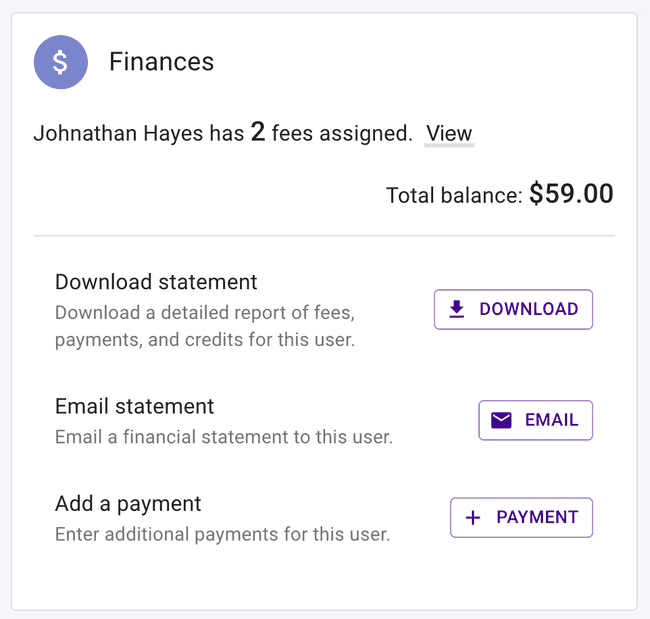
Here’s a sneak peek at what a financial statement might look like. Send over your feedback about anything else you would like to see on the statement, too!
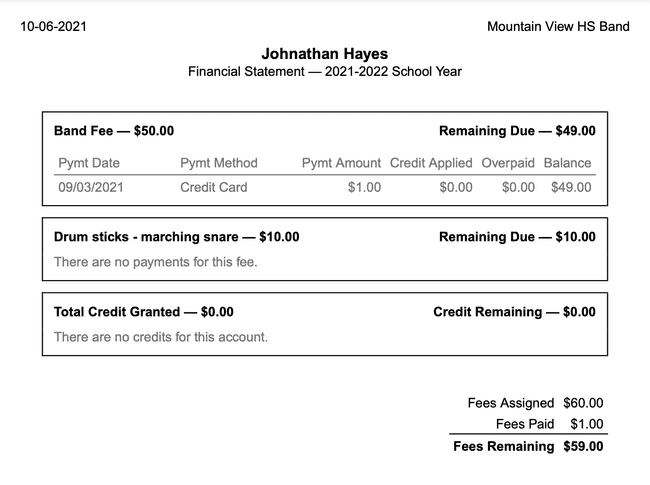
Edit Payments and Credits
You were entering a payment and hit one too many zeroes. It happens. Now, you can go back and edit that payment!
Any user with permission to edit finances can now edit payments and credits for members in the organization. To start editing a payment, head over to the details page for any financial payment or credit. Next, press the edit icon or the button that reads “Edit” on the upper right. Fill out the edit form and submit, and you will be asked to confirm your changes before fully submitting the data again.
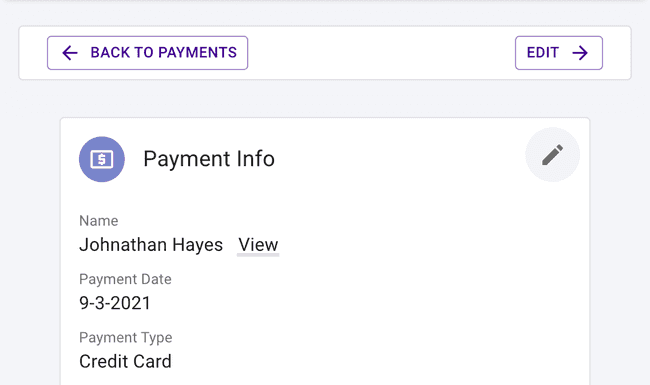
It’s a really good idea to add a note about the reason for any updates to payments and credits, too. Presto Assistant keeps an audit log for all items which are always accessible from the bottom of the details page. #Transparency
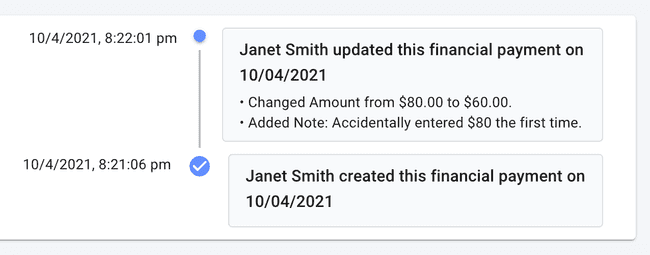
People Picker Overhaul
Sometimes a small change can make (say it with me) “all the difference in the world!” When you are drafting a new email, you can now easily select ALL on all pages for whatever data set you are viewing. This makes it simple to email every adult and student all at once. Or you can select the “Colorguard” group and view the 9th graders to send only an email to those members.
Also, the People Picker table to choose email recipients now remembers your page size which can help improve your workflow. Over the next several weeks more tables in the web app will be getting the same “Select All” functionality.
Other Fixes and Updates
- Fixed a potential error with the credit card expiration date when entering a payment.
- Overall improvements to the logic around creating payments and credits and how they display in the Overview page.
- All financial numbers will now exclude any member who is removed from the program. Those individuals are “inactive” and their data won’t show up for financial numbers now.
- The payment form now has an “Other” payment type.
- We made the form adding a relationship a bit easier to use with more text to explain what each step means.
- The Create organization/district form (near the login page) is easier to understand. We hope this keeps students from creating organizations on accident!
- The email editor now has spell-check and improved paste formatting to keep things looking as similar as we can to wherever you are pasting from. Woot!
- Parents with permissions to “write payments” will be able to add credits now.
- Financial tables (items, fees, payments, credits) allow exporting of the data.
- We stopped showing an error to parent helpers viewing a student’s page when they don’t have permission to read finances data.
- All of the parent and director edit pages will now show the option to “Remove User” from the program.
Dang, we’ve been BUSY!
Reach out
Please contact Presto support with any questions, issues, or suggestions!