District Admin Inventory Import
June 22, 2021
Team Presto knows that District Administrators need superb tools. Starting today, the Fine Arts administrators can add inventory items for any organization in their district. We hope that this can help the Fine Arts office move faster!
District Admin Inventory Import
On the Inventory table, a District Admin user can click on the “More Actions” button on the top right, select “Import Inventory”, and start building a CSV file to upload.
Step 1
Choose the organization type.
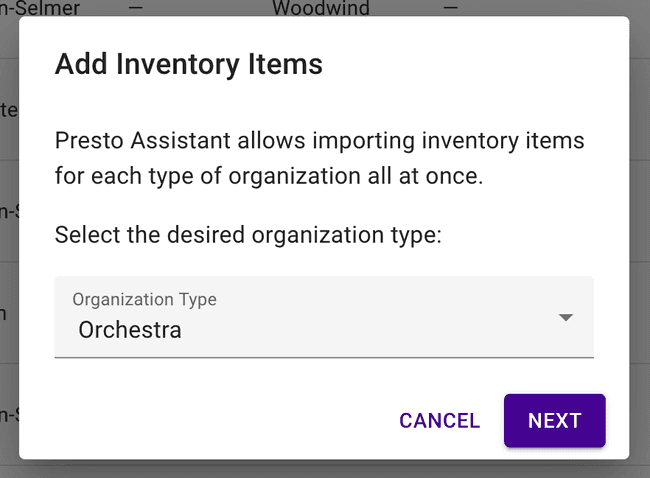
Step 2
Provide a CSV file with the required fields and any of the optional fields.
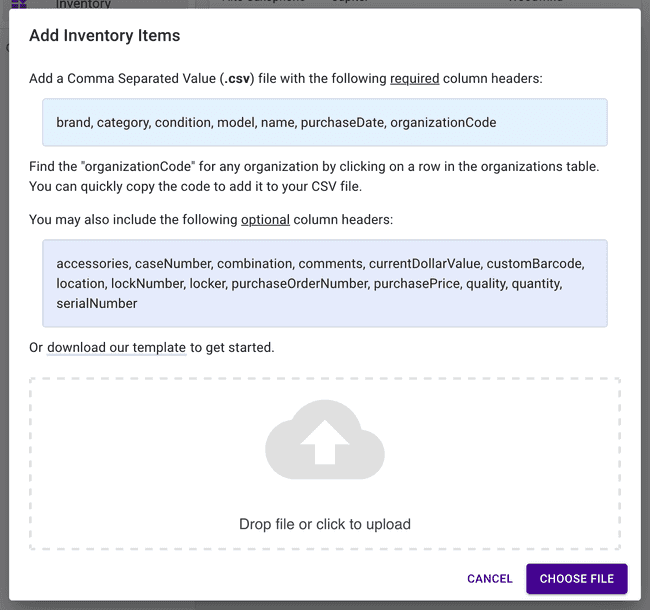
Organization Code
The main unique identifier for any Presto Assistant organization is the “organizationCode”. A director adds this code when creating the new Presto organization. The organization codes are generally something like oceanside-ms-band or oceansidemsband.
Find the “organizationCode” for any organization by viewing the “details” page — click on any row in the “Organizations” table for that organization’s “details” page. You will see a handy “Copy to clipboard” button next to the “organizationCode”. Copy the code to your CSV file to target the correct organization’s inventory.

Other odds and ends
- Directors were not able to update their organization’s info. We found the bug and squashed it.
- Some error messages sent to a Presto user were not very helpful. Now the messages should give more clues as to what went wrong.
- Some users on a Windows machine could not open an “exported report”. It’s working great now.
Any questions?
Feel free to contact Presto support to get questions answered!