End of Year Process
June 02, 2021
The process for switching to the next school year isn’t scary with Presto Assistant. Make a few decisions in four steps, and you are off to the next year’s business!
(Presto Assistant will require you to complete the End of Year process by June 30th each year.)
What carries over to each year?
Nearly everything! The only data that Presto will attach to a school year are users (meaning all students, parents, and directors) and groups. All other data like inventory, uniforms, library, email, files, financial items—that’s all for any year. With that out of the way, let’s explore the flow of our End of Year process in Presto Assistant.
Find the card on the Dashboard page for the End of Year Process and press “Begin”.
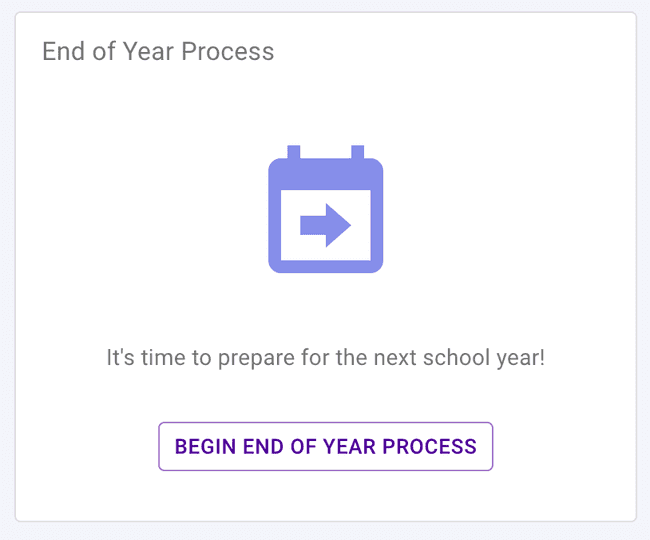
Step 1 - Outstanding Items
You can quickly see an overview of all checked out inventory items and uniforms and see the total fees owed to the program. Use the “View” buttons to jump to the appropriate area to see more details about the items.
We hope this step helps directors track down any fees or items from students who might be leaving the program.
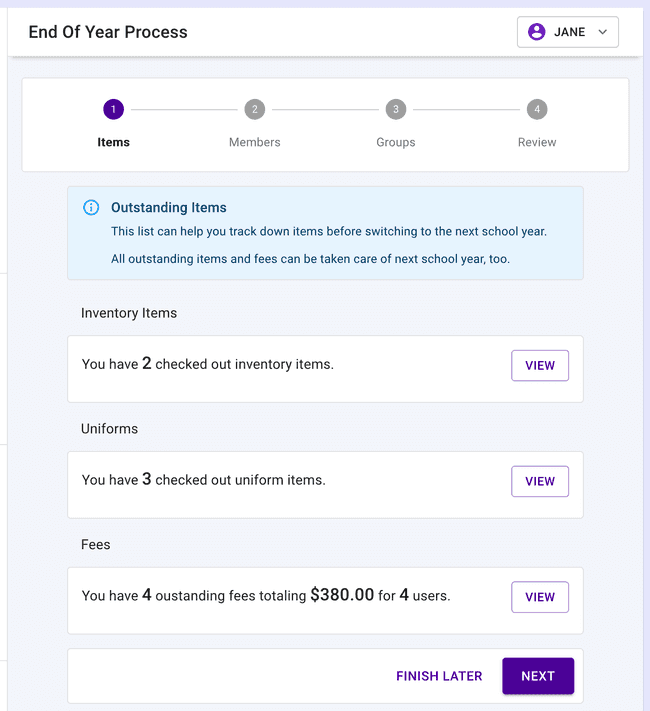
Step 2 - Members
Two tasks await directors in step 2: updating the “Graduating Grade” and selecting any members not returning next year.
When the entire End of Year process is finished, Presto Assistant will use the “Graduating Grade” you choose to automatically remove those students and their parents for next year. Same thing goes for the “Non-Returning Students”—they will be removed from next year’s roster and parents removed, too.
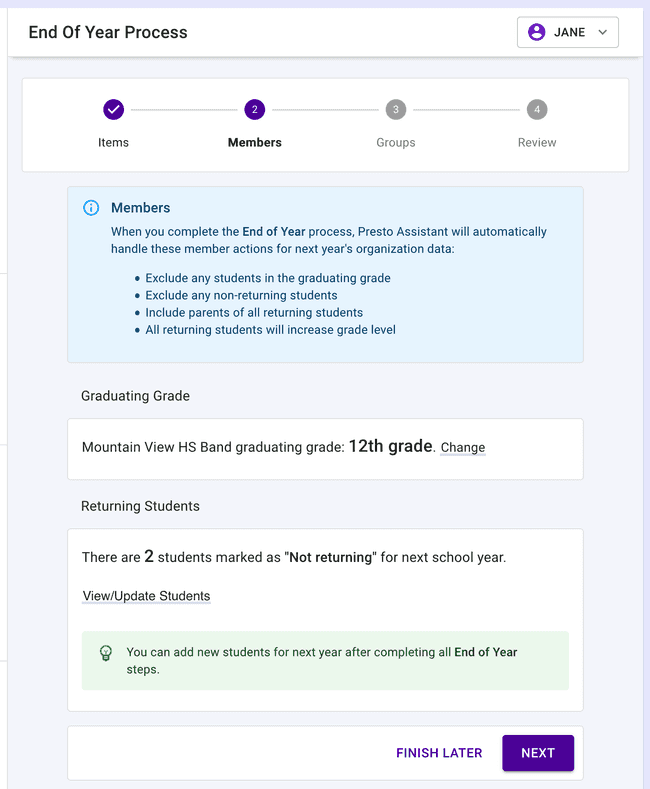
Step 3 - Groups
In the groups step, you can choose any groups you wish to carry into the next school year. For each group, you can also choose whether to bring forward all of the returning members.
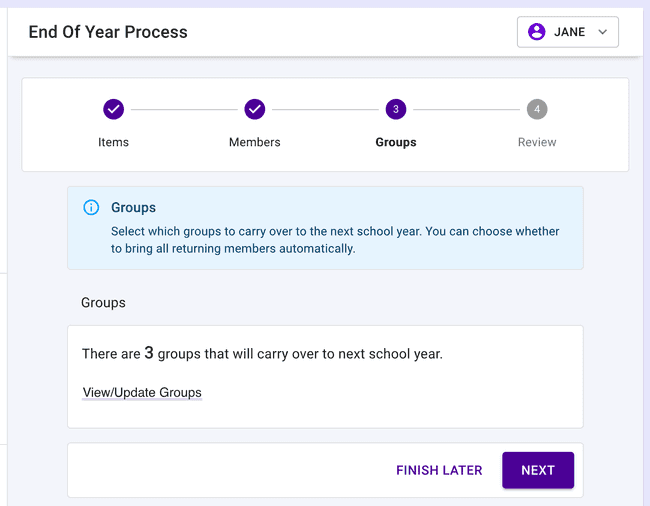
Step 4 - Review
The review step is your chance to make any further updates to the data moving forward to the next school year.
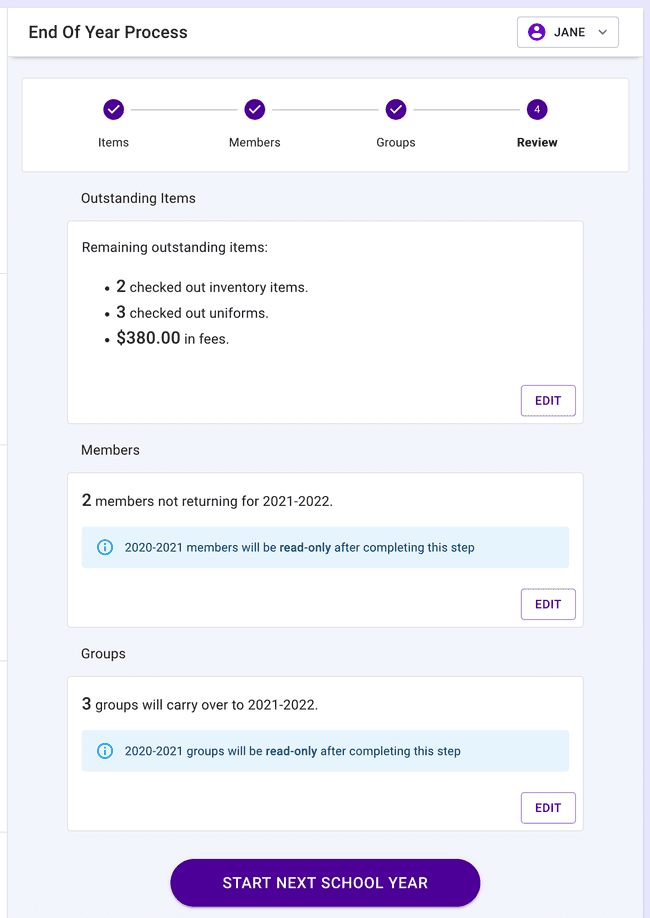
After you push the giant purple button, the web app will give you one more chance to think it over. When you push the “Let’s do this” button (pictured below), then your organization will move forward to the next school year with the updated rosters and groups data.
NOTE: All outstanding fees and checked out items will continue into the next school year.
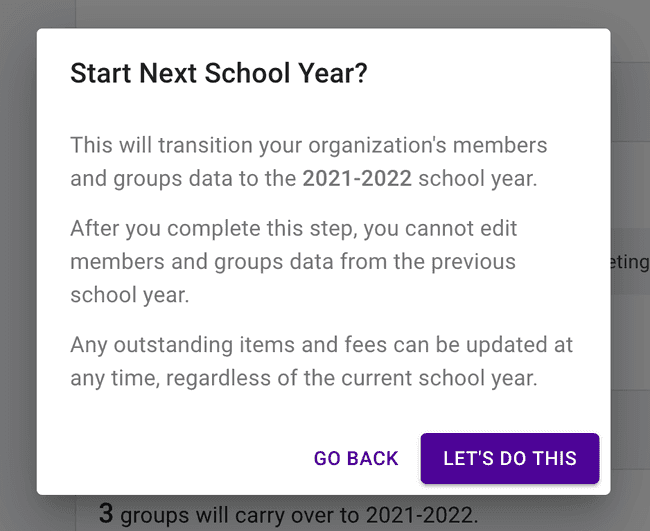
Onward!
After that, you are off to the races in the new school year. That’s a good chance to add new students, update directors, and adjust the membership in your groups.
All data for prior years still exists in the Presto Assistant database. A future update in this space will allow directors to jump back to a previous year to view the users and groups from that year in a “read-only” mode, meaning no editing of old data will be allowed.
Got questions?
Feel free to contact Presto support to learn more!